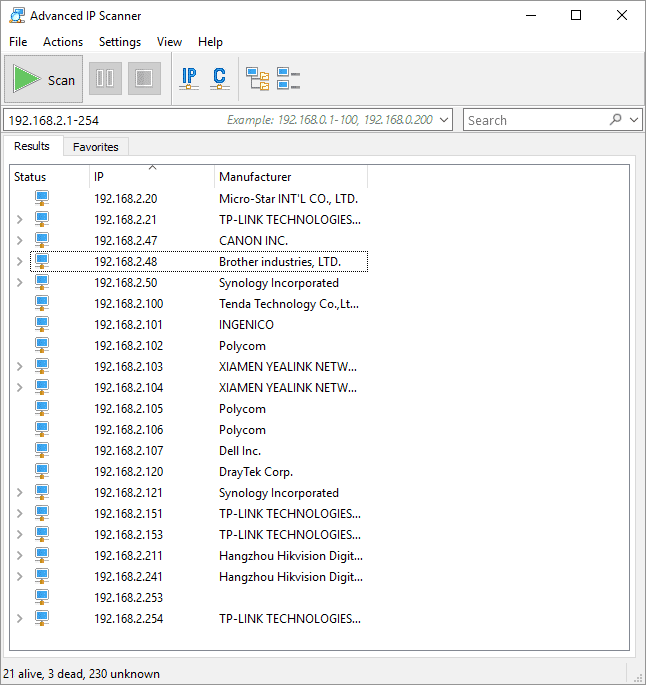Understanding and Configuring Network IP Addresses
An introduction to IP addresses and how to use and configure them06/11/2018 Nathan Owen 6000
Most modern IP network devices such as CCTV cameras, recorders, network switches, Wi-Fi access points and intercoms employ plug and play technology making them easy to install in a basic network. In more complex situations though these devices will require manual configuration to ensure they can communicate properly. Understanding IP addressing and networking will enable you to configure more complex networks and manually configure IP network devices.
Plug and Play IP Network CCTV System
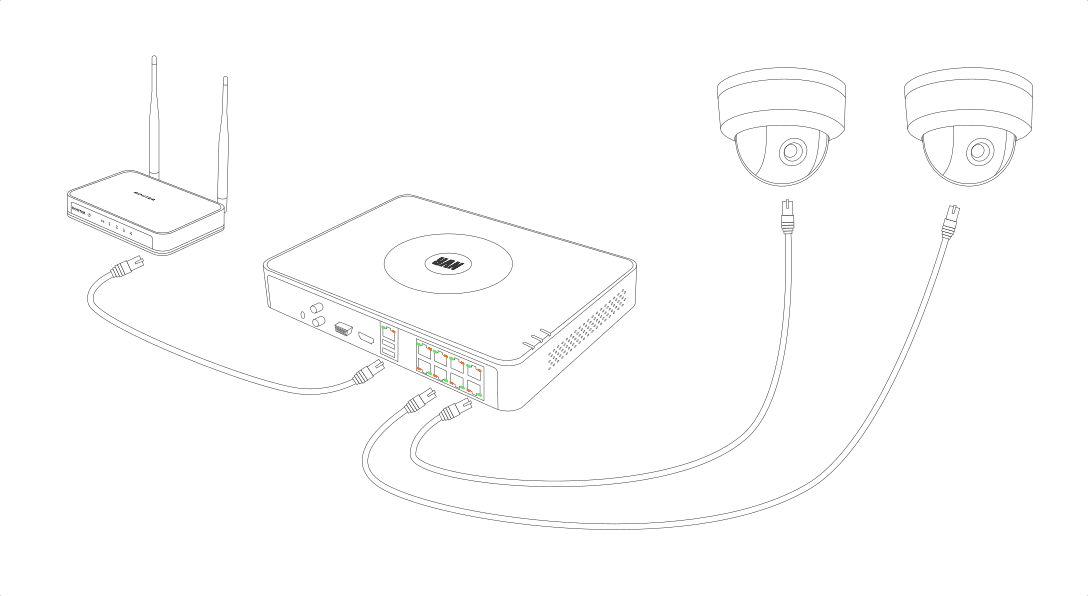
Complex IP Network CCTV System
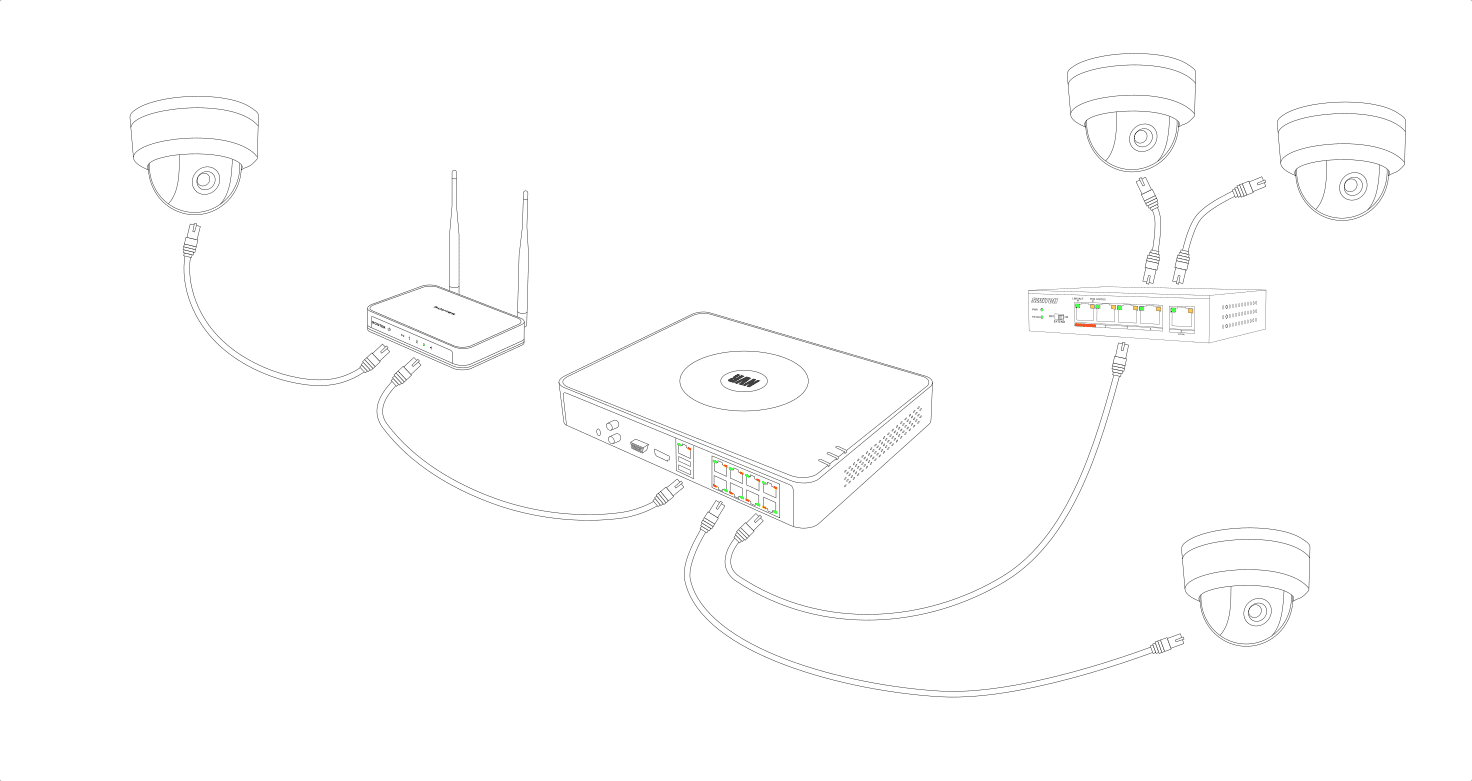
What is an IP Addresses and a subnet mask?
An internal network is made up of devices connected to a LAN (local area network) using Wi-Fi or Ethernet switches. Every device on a LAN must have a unique identifying number or IP address assigned to it to identify the device and its location on the network. On a private internal network devices use IPV4 addresses which consist of 4 numbers separated by dots.
An example of IPV4 address - 192.168.1.1
The first part of the address is the devices network location and the last part is known as its host address. Typically, the network location is the first 3 sets of numbers and the host address is the last number.
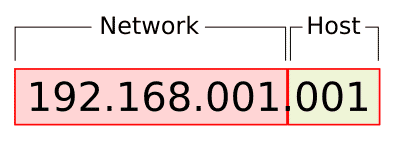
A network address is divided according to the subnet mask. The most common subnet is 255.255.255.0 which divides the network address as show in the image above. The host number can be anything from 001 to 255 and should be unique for every device. This allows up to 255 devices to communicate within the same part of the network. Although the number of devices can be extended beyond 255 by using a different subnet this is more advanced and is typically only found in very large commercial networks.
What is a DHCP Server?
A network device can either be assigned an IP address manually (static IP address) or be given one automatically. A device that assigns IP addresses automatically is called a DHCP server, typically a router will be used as a DHCP server on a small network. There should only be one DHCP server on a network as it will ensure that each device is given a unique address.
A DHCP server will only give IP addresses to devices that are configured to request an address. When you configure an IP network device you will often choose whether to use a static IP address or to let the device request an address from the DHCP server.
A DHCP server will give a device an IP address that is within a certain range of addresses, this range is called the DHCP pool. When assigning a static IP address to a device it is important that it is not only unique but also outside of the DHCP pool to prevent it conflicting with new devices that are assigned addresses automatically in future.
What is a Gateway and a DNS server?
For devices on an internal network to access the Internet they require a gateway. A gateway is a device that passes information between an internal network and the Internet. Without a gateway, the device can still communicate with other devices on the same local network but will be unable to access the Internet.
The Internet works in a similar way to a local area network with every Internet facing device having a unique address. The external address is called a WAN (wide area network) IP address.
To make it easy for people to find websites on the Internet, websites use easy to remember names such as www.google.com to identify them rather than their IP address. A DNS server is an online directory that links the names, also called domain names, to the actual IP address that you are connecting to. There are several DNS providers that have their own unique IP addresses that you can enter as a DNS server. Without a DNS server address, accessing websites and other online services by their name is not possible.
You can use your router IP address as a DNS server address or some of the common addresses below...
Googles DNS addresses: 8.8.8.8 & 8.8.4.4
Cloudflare's DNS address: 1.1.1.1
Open DNS address: 208.67.222.222 & 208.67.220.220
Planning an IPV4 network.
Before adding devices to an IPV4 network you should first examine the network and make a basic network plan.
If you are adding devices to an existing network, use an IP address scanner (shown in the image below) to scan the network and establish what addresses are in use by other devices. Bear in mind that devices that are powered off may be using fixed IP addresses that will not show when you scan the network.
New devices added to a network must have a unique IP address to prevent an IP address conflict which can make the entire network unstable. The first part of the IP address (the network location) must be the same for every device but the last part (the host address) must be unique.
Check which IP addresses are in the DHCP pool by viewing the configuration of the DHCP server (router) and don't use those addresses for fixed addresses.
Every device in the same network location will have the same subnet, gateway and DNS server addresses.
Find the gateway and DNS server addresses in use on the network. For help finding these details read our quick guide to finding your network details.
Use the information gathered about the network to assign the correct network details to your devices. It can be helpful to group the IP addresses of common types of devices together to make them easier to find in future.
Summary
When assigning network addresses remember the following points
- If using static IP addresses make sure each device has a unique IP address.
- Do not assign static addresses in the DHCP pool
- Use the same subnet, gateway and DNS address for every device in the same network location
- Your gateway is most likely your router's address
- You can use your router address as a DNS server address or a public DNS address from Google, Cloudflare etc.
Hopefully this guide will help you better understand network addresses and how you can use and assign them to your IP network devices.

About Nathan Owen